Computers or PCs users often feel that their computers get slow. Follow these tips and you will definitely have a much faster and more reliable PC! Most of the below tips works for windows XP:
1. Wallpapers: They slow your whole system down, so if you're willing to compromise, have a basic plain one instead!
2. Drivers: Update your hardware drivers as frequently as possible. New drivers tend to increase system speed especially in the case of graphics cards, their drivers are updated by the manufacturer very frequently!
3. Minimizing: If you want to use several programs at the same time then minimize those you are not using. This helps reduce the overload on RAM.
4. Boot Faster: The 'starting Windows 95/98' message on startup can delay your booting for a couple of seconds. To get rid of this message go to c:\ and find the file Msdos.sys. Remove the Read-Only option. Next, open it in Notepad or any other text editor. Finally, go to the text 'Options' within the file and make the following changes: Add BootDelay=0. To make your booting even faster, set add Logo=0 to remove the Windows logo at startup.
5. Restart only Windows: When restarting your PC, hold down Shift to only restart Windows rather than the whole system which will only take a fraction of the time.
6. Turn Off Animations: Go to Display Settings from the Control Panel and switch to the Effects Tab. Now turn off Show Windows Content While Dragging and Smooth Edges on Screen Fonts. This tip is also helpful with Windows XP because of the various fade/scroll effects.
7. Faster Start-Menu Access: Go to the Start menu and select Run. Now type Regedit and hit Enter. The Registry Editor will appear on the screen. Now, open the folder HKEY_CURRENT_ USER\Control Panel\Desktop. You should see a MenuShowDelay value. If you don't then do the following: right click on a blank space in the right pane and select New\String. Change the name in the new value to Menu ShowDelay. Now that we have the Menu Show Delay value, double click on it and enter 0 in the value data field. This sets the start menu delay to 0 milliseconds.
8. Resolutions: If you are willing to do anything for faster performance from your PC, then try lowering your display resolution. The lower it is, the faster your PC.
9. Turn off Active Desktop: Go to your Display Properties and switch to the Web tab. Uncheck View My Active Desktop As a Web Page. Since the Active Desktop option under Windows 98 uses a lot of system resources, this option can have a dramatic effect on the speed of the whole system.
10. Defragment Often: Windows 98's Defrag tool uses Application Acceleration from Intel which means that when you defragment your drive, data is physically arranged on the drive so that applications will load faster.
11. Take your PC to Bed: Using the Advanced Power Management feature under Windows 98 gives you the option to use the sleep command. That way, you can send your PC to sleep instead of shutting it down and then restarting it. It's as simple as pressing a button and then pressing the same button to wake it up. You can tell Windows after how many minutes/hours of inactivity to automatically sleep the machine in the Advanced Power Management section of the Control Panel.
12. Faster Internet Access: If you use the Internet for reference and the sites you visit are rarely updated then try the following. In IE (the same can be done in Netscape) go to Tools, Internet Options. Next, click on Settings... In the Temporary Internet Files section. Finally, select Never for the first option and double the amount of storage space to use, click OK!
13. Benchmarking: Benchmarking can be very useful when run frequently. It can tell you how your PC's components are performing and then compare them to other machines like yours. For example, when you overclock your PC, you want to know how much more speed you have and whether it is stable. All this and more can be discovered using benchmarking. An excellent piece of software for doing this job is SiSoft Sandra which can be found in the Downloads File Archive!
14. Refresh the Taskbar without restarting: If you in some way change the taskbar, either in Regedit or elsewhere, you can refresh the task bar without restarting. Hold down Ctrl Alt Del, and double click on Explorer. Say Yes to close Explorer, but no to closing Windows. This will refresh the Taskbar and system tray.
15. Quick CD Eject: Instead of pushing the button on your drive, right-click your CD drive letter in My Computer and click on Eject. This will also remove any icons that have become associated with the CD drive.
16. Start Up Programs: Windows can be slowed down when programs run on start up. To eliminate this, check your Start up folder. You can access it from the start menu: Start, Programs, Start Up. Another way to eliminate programs from loading even before Windows actually starts is by doing the following: Click on Start, then Run. Type msconfig. It will take quite a long time for this program to load, but when you finally see it on your screen, explore the different tabs. They all have to do with how quickly your PC boots, so select what you want, and uncheck what you don't want!
17. Fonts: When Windows starts, it loads every single font in the Fonts folder. Therefore, the more fonts you have, the slower the booting process. To get rid of unwanted fonts, simply go to the Fonts folder under c:\windows and remove whatever you don't want. Fonts that have a red letter 'A' as their icon are system fonts, so don't delete them.
18. Stretching Wallpapers: Don't "stretch" your wallpaper in Windows 98 since it actually slows Windows down when you drag icons around on the desktop.
19. RAM Matters: If you have less than 32MB then you should seriously think of upgrading it to at least 64MB. Windows runs much more smoothly with 64MB or higher and tends to use less hard disk space for virtual memory.
20. Partitioning: A very nice little thing you can do to boost system performance. By partitioning your hard drive, splitting one physical drive into several logical ones, you can gain several advantages. 1. If you get a virus or you accidentally format a drive, not all will be lost. 2. By placing the swap file (Win386.swp) on a separate drive, The swap file will be less fragmented and thus, faster. 3. Place Windows on a separate drive and whenever you need to reinstall it, you rest assured that your data is safe on a separate drive. Partitioning can be done using a few programs such as FDisk which comes with DOS. However, FDisk formats everything on the hard disk before partitioning. Alternatively, you can use Partition Magic from
Power Quest to partition your hard disk without losing your data.
Goooooooogle
Loading
Introduction to Microsoft Office 2010:
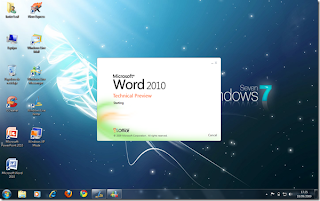
Microsoft ® Office 2010 provides new forms of rich and powerful to offer their best work - whether you're at work, home or school - in a computer, Web browser, or Smartphone. It captures the attention of your audience and inspire with their ideas using improved tools, customizable templates, and photo editing capabilities. Working with several people from different places at the same exact time using new co-authoring capabilities. By offering more ways to access your files from virtually anywhere.
There are different versions of Microsoft Office uptill now. All know office 2007 and and 2003 or other have been for me personally the best office automation systems that have fulfilled many expectations and today bears his story has progressed slowly and each day has increased its different tools although many users do not use the full potential this is if you do join if different users using different tools.
Currently the public has made available a Web site where you can see what's new that you can now do within Microsoft Office 2010 with sample videos where it is not necessary to understand the language if not to:
http://www.microsoft.com/office/2010/
Ways & means - Registering a Domain or URL:
Due to internet activities, domain or website related activities are at rise. There are numerous company here and there offering different packages. On internet there are some good offers also but stop: before going first get some basic techniques are knowledge about registration of a URL or domain.
Here you start and your should know that. So lets starts from beginning as you know that in order for people to view a website, they need to enter its address, also known as its domain name or URL The characters typed into the address bar are normally a phrase that indicates something about the site be it a description, business or site name or a word that indicates the same things. The domain names offered at no cost by web hosting companies and those offered by companies which specialize in cheap domain names have a big difference between them. The domain names offered at no charge by hosting companies are not usually new domains but are in the form of a third level on their own domain names.
The free web hosting company's domain name is part of the address for a new third level domain, so you will need to type that in as well. A third level domain name is that the name is long and often tricky to recall which can be a big problem with them. Of course buying your own unique name will make the domain shorter and easier to remember. Finding a low cost one is easily possible as there are many cheap domain name companies all competing for business.
The range in price for cheap domain names varies from free to approximately seven dollars. However, if a free domain name is worth anything then it will usually be included in the price of web hosting, so in effect the customer is still paying for it. Paying for a domain name usually means that you can get it without a bundles web hosting package. You can pay anything from one dollar up for a paid for domain name.
The method of registration for a domain name makes no distinction between prices paid for the domains, so a cheap domain name is just as effective. Making sure that the domain name required is still available is usually the first thing to do. The customer must enter the name they are looking for into a certain text box and then decide on and select the extension chosen. The page will then tell them is the domain name is taken or not, if it is then they can purchase it, if not they will have to decide on a different name. Suggested alternatives will often be offered if the desired domain name is already in use.
Crooked companies sometimes make using cheap domain names a bad idea - if a person uses a crooked company then they may never actually receive their domain name. The company will tell the customer that the domain will not be active immediately and that they will have to wait for some time. Unfortunately after waiting a few days the domain is still not active, and it is no use emailing an unscrupulous company as they won't do anything.
A good first step to making sure that a person hasn't found a fraudulent company is to check with the better Business Bureau and find out if the cheap domain name company is registered. The organization that makes sure registered businesses are operating legitimately is the Better Business Bureau. Checking for traditional land based contact information such as an address and telephone number is a good second step to ensure that the cheap domain name company is not fake. Another place to check is message boards that are dedicated to webmasters, ask if anyone knows if the company has a good or bad reputation.
If no one has ever dealt with the company you may want to get alternative suggestions for a reputable company. But, if a cheap domain name company is reputable then there is not other reason the avoid getting a discounted domain name with them. A legitimate and reputable cheap domain name company is an excellent find and should be taken advantage of, the domain will work the same way no matter what was paid for it.
Here you start and your should know that. So lets starts from beginning as you know that in order for people to view a website, they need to enter its address, also known as its domain name or URL The characters typed into the address bar are normally a phrase that indicates something about the site be it a description, business or site name or a word that indicates the same things. The domain names offered at no cost by web hosting companies and those offered by companies which specialize in cheap domain names have a big difference between them. The domain names offered at no charge by hosting companies are not usually new domains but are in the form of a third level on their own domain names.
The free web hosting company's domain name is part of the address for a new third level domain, so you will need to type that in as well. A third level domain name is that the name is long and often tricky to recall which can be a big problem with them. Of course buying your own unique name will make the domain shorter and easier to remember. Finding a low cost one is easily possible as there are many cheap domain name companies all competing for business.
The range in price for cheap domain names varies from free to approximately seven dollars. However, if a free domain name is worth anything then it will usually be included in the price of web hosting, so in effect the customer is still paying for it. Paying for a domain name usually means that you can get it without a bundles web hosting package. You can pay anything from one dollar up for a paid for domain name.
The method of registration for a domain name makes no distinction between prices paid for the domains, so a cheap domain name is just as effective. Making sure that the domain name required is still available is usually the first thing to do. The customer must enter the name they are looking for into a certain text box and then decide on and select the extension chosen. The page will then tell them is the domain name is taken or not, if it is then they can purchase it, if not they will have to decide on a different name. Suggested alternatives will often be offered if the desired domain name is already in use.
Crooked companies sometimes make using cheap domain names a bad idea - if a person uses a crooked company then they may never actually receive their domain name. The company will tell the customer that the domain will not be active immediately and that they will have to wait for some time. Unfortunately after waiting a few days the domain is still not active, and it is no use emailing an unscrupulous company as they won't do anything.
A good first step to making sure that a person hasn't found a fraudulent company is to check with the better Business Bureau and find out if the cheap domain name company is registered. The organization that makes sure registered businesses are operating legitimately is the Better Business Bureau. Checking for traditional land based contact information such as an address and telephone number is a good second step to ensure that the cheap domain name company is not fake. Another place to check is message boards that are dedicated to webmasters, ask if anyone knows if the company has a good or bad reputation.
If no one has ever dealt with the company you may want to get alternative suggestions for a reputable company. But, if a cheap domain name company is reputable then there is not other reason the avoid getting a discounted domain name with them. A legitimate and reputable cheap domain name company is an excellent find and should be taken advantage of, the domain will work the same way no matter what was paid for it.
Subscribe to:
Posts (Atom)